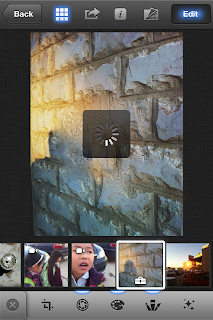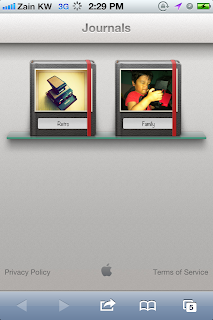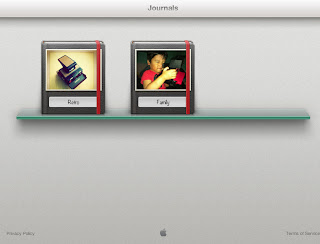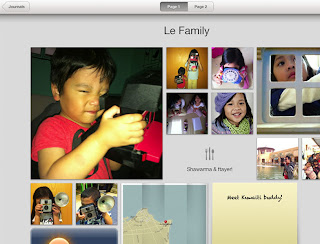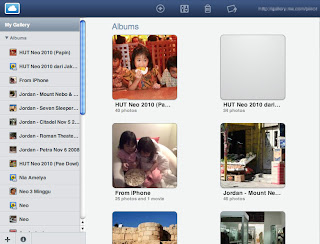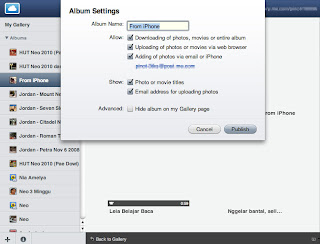Retrieving the Images
If you're living in MacOS X environment with Intel inside your machine, there's no way you can retrieve the images from this 90s Apple QuickTake 100 camera. You need help from either old Mac machine with MacOS 9 (older the better) or Mi (wait for it) crosoft Windows XP!
You're no longer have old Macs with PowerPC processor. Instead of wandering on eBay looking for any old Mac, will be much hassle-free to install Windows XP in your Mac Intel via Bootcamp or using emulator like Parallel Desktop or VMWare Fusion.
What you need:
- Microsoft Windows XP emulator for MacOS X
- DIN8 to RS-232 adapter like this one (or create it yourself) and RS-232 to USB adapter like this one
- QuickTake software for Windows (link)
- Prolific driver for Windows (link)
Note:
Another tutorial how to make a serial cable for Apple QuickTake without soldering is here. Thanks Eric!
Plug the power adapter (warning: the serial connection drains the battery) & serial cable. The LCD indicator shows rotating icon. Once the Windows XP detects the USB connection, go to Control Panel > System > Hardware > Device Manager. We need to assign the USB connection as COM1, COM2, COM3 or COM4 port. Here I take COM1 as default.
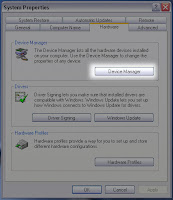
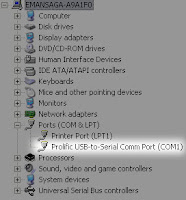
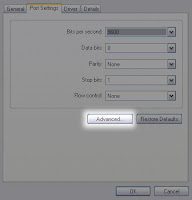
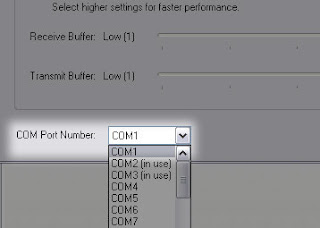
Launch the QuickTake serial ports software to test the connection. It'll saying the QuickTake camera has been connected. Then launch QuickTake main software to get the images from the camera.
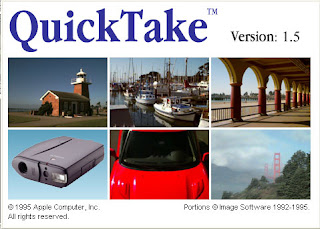
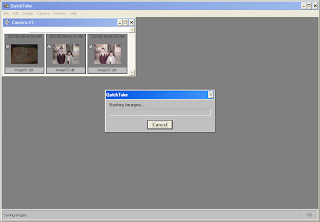
Oh look! The timestamp says "2/21/93"! 1993!
Save the photos to your Mac directory.
The Quality



iPhone 4, low-res image from QuickTake, hi-res image from QuickTake
QuickTake can take up to 32 low resolution (standard) photos with 320 x 240 or 8 high resolution photos with 640 x 480. Keep in mind that this is an 18 years old camera with 18 years old technology from the era before mega-pixels. So compare to modern iPhone 4, I can say that the quality is not bad. We can see the decent image though there are some artefacts & blurry edge.


High resolution with flash and without flash


Low resolution with flash and without flash
It looks like images from Geocities homepage back in mid 90s, showed via Netscape browser in my PowerMac computer. But still way better than my 2003 Sony Ericsson Z600 camera ;)
So, it's just for fun. Exploring the retro tech rather than creating good quality photos.
There's no way we can print this kind of image for professional purpose.
But I hope this post helps all the retro gadget collectors out there. Time to resurrect the QuickTake!
Related links:
- Vectronic's QuickTake 100
- Quick brief history